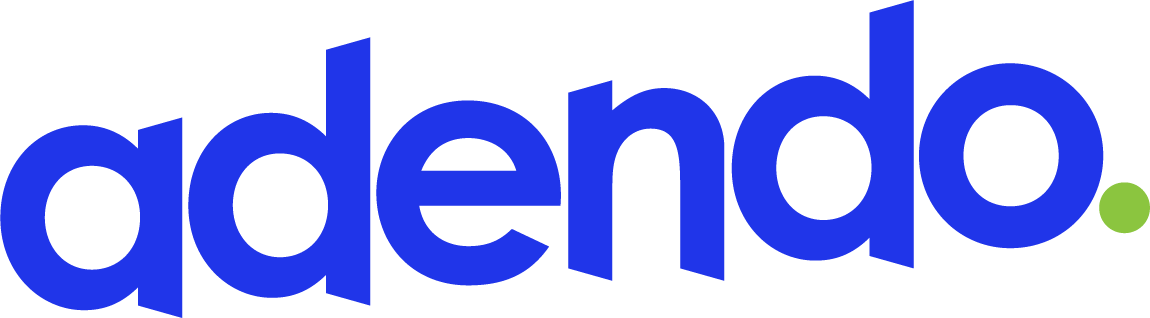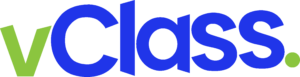For sign and print providers, SAi Flexi Software is the optimal all-in-one design, print, and cut suite. This industry standard software (3 out of 4 shops use it!) provides leading RIP, print-and-cut, and direct vinyl cutting capabilities. Of course, that isn’t all! In fact, there are a whole array of unique features Flexi Software provides sign and print shops.
Flexi Subscription Plans
The first of these features is SAi Flexi Software’s Subscription Plans. At various plan tiers, sign and print providers are given full access to all Flexi Software features, Flexi version updates, the ability to drive up to 5 printers simultaneously, support and other access to SAi Business Production Tools – all for affordable monthly operating costs.
Text Styles
Next, Flexi features text styles: an essential boon to sign designs. With Flexi 19, all users have to do is format their text within a document once, and those text styles will be easy to apply elsewhere within the document. This not only saves users valuable time and energy, it’s also incredibly easy to use – mixing and matching text styles to various different text objects.
Soft Proof
Within Flexi, Soft Proof is incredibly useful for displaying and checking monitor, printer, and color profiles prior to the all important physical printing stage. More specifically, Soft Proof gives users the ability to read monitor ICC, input ICC, and printer ICC – to ensure the use of the correct shapes, colors, and text styles will be used throughout the print. The estimation Soft Proof provides can be used as a loose guide going forward in a project.
Show Preview Tool
Similar to Soft Proof, the Show Preview Tool ensures a print will be produced in the manner in which the Flexi user wishes it to be. In the Show Preview Tool’s case, this is for the manual alignment of elements within the print. This tool reveals to the user the objects behind the selected object. This allows for precise placement of objects within the overall print, giving each piece the user creates a clean, crisp, purposeful look and feel.
Select Within
This tool gives Flexi Users the ability to click within an object made from other objects (otherwise known as a mask)– and select those objects within the larger overall object (the mask). Again, this allows for fine tuning – not just for alignment, but also for size and color of the individual objects as well. All this, without even touching the undo button! As with all other Flexi Software tools, Select Within is incredibly intuitive.
Alignment Shortcuts
Alignment Shortcuts are vital tools when it comes to cutting down on time spent designing prints. Flexi users can find this tool by clicking on Arrange > Align > Alignment Methods. However, along with these alignment methods are keyboard shortcuts. If a Flexi user were to familiarize themselves with these specific keyboard alignment shortcuts, they would give themselves access to quick and easy tools for object alignment. More on further Flexi tutorials can be found down below.
Swatch Palettes
This tool provides Flexi users with custom palettes within each of their prints. This eliminates the need for hunting around for the exact right color for each individual project. Instead, the correct colors the user has found and desires to use will be right there and easily accessible to them. Flexi users can also use the Swatch Palettes tool to check how a project’s colors will look when it comes down to actually printing their project. Users can select which palette to print – as well as size and space of the palettes.
DesignCentral’s Calculator
DesignCentral, which Flexi users utilize for alignment purposes, has a built-in calculator for even more precise measurements. Indeed, any number input box within DesignCentral can be used as a calculator. Dimensions can often make or break designs, so in those cases, it is often imperative to provide the printer with accurate measurements. This tool is especially helpful for scaling and in cases when the printer is unfamiliar with the units of measurement requested by a customer.
Triple Mouse Click
Triple Mouse Click allows Flexi users to open up new options within text objects. Font kerning (both between individual letters and between individual words) and individual letter rotation can be handy if Flexi users do not wish to apply these spacing and rotation elements to the entire text group.
Merge from Documents
Flexi users can utilize Merge from Documents to create new swatch tables featuring the colors used in their designs. This tool gives the user even further opportunities for refinement, for creating brand new colors and color palettes or deriving them from a previously saved file.
Select by Attributes
Finally, Select by Attributes is an interface which allows Flexi users to select objects within their prints and designs by type or color. This tool can be used to quickly and painlessly modify objects (color, font, size, dimensions) within a project.
Schedule with an Adendo Advisor today!
If you are searching for more in depth tutorials & walkthroughs when it comes to exploring Flexi Software, let us help you! Just schedule a 1-on-1 conference with an Adendo advisor today – and you’ll receive expert guidance on creating anything within Flexi Software, which will meet – and exceed – your wildest expectations.